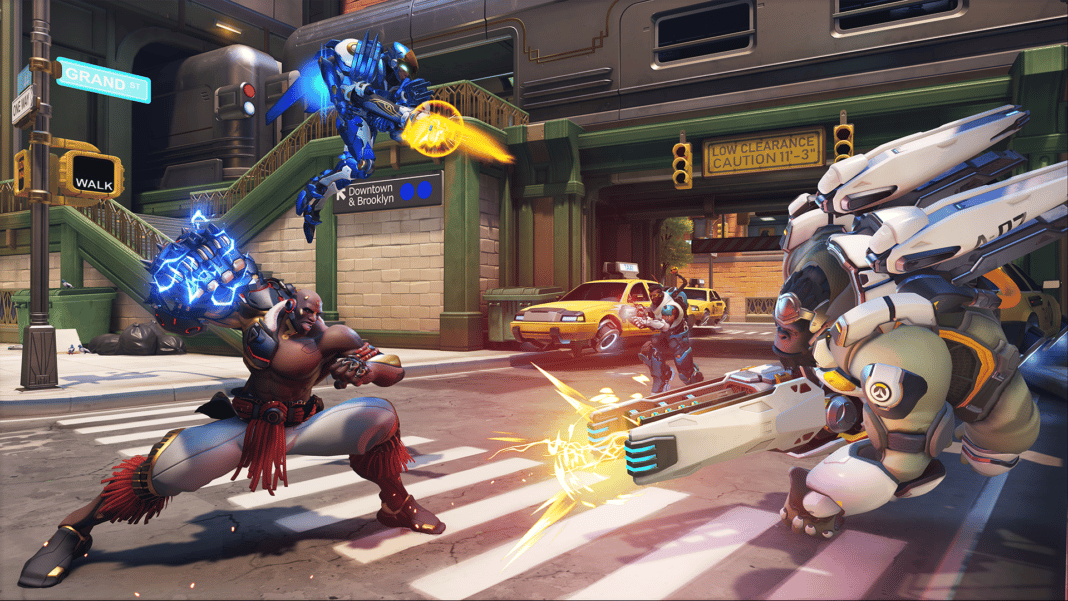The “Error 0xE00101B0” error in Overwatch 2 is a recent occurrence that has troubled many players. The error doesn’t do a good job of explaining what’s precisely wrong; instead, it just spontaneously appears on the game screen. But no worries, we will try our best to solve this issue so you can continue playing the newly released FPS from Blizzard.
“Error Code 0xE00101B0” in Overwatch 2 Can Occur Due to the Following:
- Your graphics card is too old
- It may be installed incorrectly in the MotherBoard
- Your graphic card is no longer supported by Overwatch 2
- You do not have the latest NVIDIA drivers
- You have outdated Windows
Fix#1: Try Updating Your Graphics Card
A solution that may work for you is updating your graphics card. If the graphics card hasn’t been updated for a while, it’ll cause the game to either stop working or show errors such as “Error Code 0xE00101B0” on Overwatch 2. That is why having an updated graphics card is of utmost necessity when running the latest titles like Overwatch 2.
Fix#2: Update Your Nvidia GeForce Drivers
Something that might work if the previous fix didn’t is installing NVIDIAs latest drivers directly from their website. You will see the latest GeForce Experience version as you enter the website.
Below the latest driver option, it’ll show you all the new additions to the driver, such as bug fixes and boosts. And right at the top of all this will be a “Download Now” button. If your GPU is too old, downloading the latest driver will have no beneficial effect.
Driver Issues?
Tip: If you’re having driver issues, we recommend using DriverFix to scan and update all your outdated drivers in just one click. DriverFix solves your issues faster; it is easy to use and lets you know whenever a driver update is available.
Fix#3: Update Your Windows
Press the Windows button on either your keyboard or click the windows button, which is shown at the bottom left of the desktop on your PC/laptop. From there, you can either manually search for updates or go into settings and click on “Updates and Security.” Once you’ve reached the update page, you will be able to see if your windows have any pending updates it hasn’t been able to install. You’ll have to click on install and wait for the updates to complete. After they’re done installing, it’s recommended that you restart your computer to clear everything up before checking if it has solved your problem.
Overwatch 2 “Error Code 0xE00101B0” seems confusing initially, but once you understand what’s causing it and how to solve it, it becomes an easy step-by-step solution, as we have detailed above. If you have more suggestions to help with this error, let us know in the comments below, or check out our PC Tweaks hub for more troubleshooting suggestions.